win10系统卸载和重装自带应用的详细步骤
电脑安装上win10操作系统后发现自带很多应用,平时也不怎么用到,于是想要卸载,缓解内存空间,等需要用的时候在重新安装。普通应用都可以使用开始菜单来卸载选项来删除,但是系统自带的应用要去哪里卸载?这里小编给大家介绍一下操作步骤。
具体方法如下:
一、通过命令卸载应用的方法,复制对应命令,打开windows powershell(管理员)后,在出现的命令窗口右击即可粘贴复制的命令,如下图:
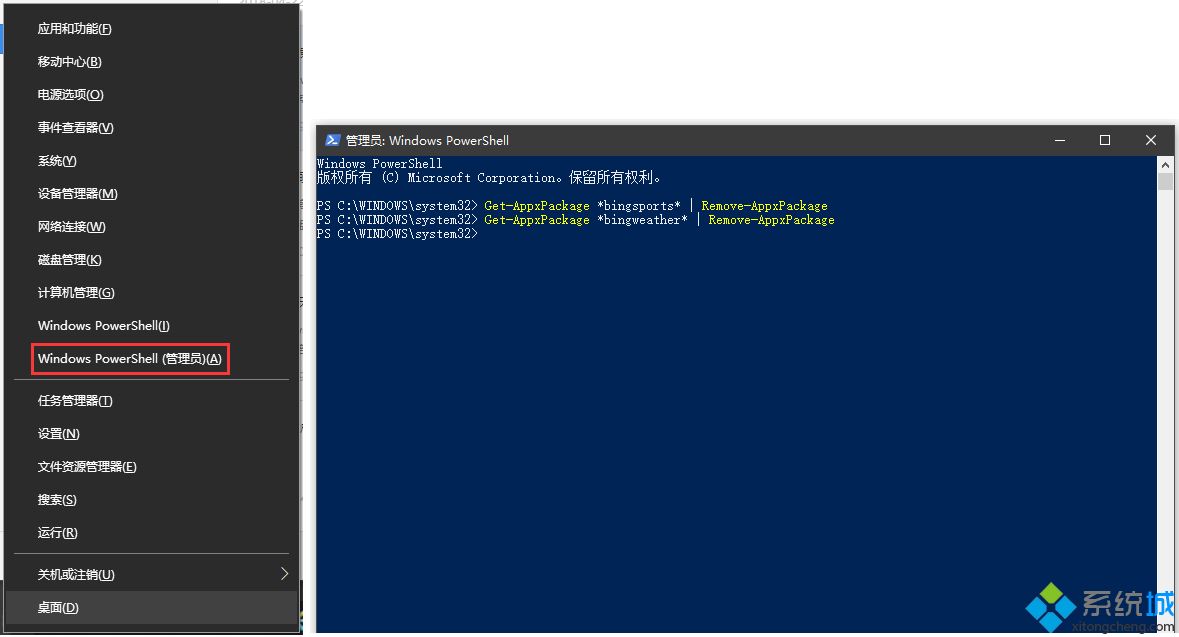
二、对应命令:
3D Builder
Get-AppxPackage *3dbuilder* | Remove-AppxPackage
闹钟与时钟
Get-AppxPackage *windowsalarms* | Remove-AppxPackage
行事历
Get-AppxPackage *windowscalculator* | Remove-AppxPackage
行事历与邮件
Get-AppxPackage *windowscommunicationsapps* | Remove-AppxPackage
相机
Get-AppxPackage *windowscamera* | Remove-AppxPackage
取得Office
Get-AppxPackage *officehub* | Remove-AppxPackage
取得Skype
Get-AppxPackage *skypeapp* | Remove-AppxPackage
取得开始
Get-AppxPackage *getstarted* | Remove-AppxPackage
Groove 音乐
Get-AppxPackage *zunemusic* | Remove-AppxPackage
地图
Get-AppxPackage *windowsmaps* | Remove-AppxPackage
Microsoft Solitaire Collection 扑克牌游戏
Get-AppxPackage *solitairecollection* | Remove-AppxPackage
财经
Get-AppxPackage *bingfinance* | Remove-AppxPackage
电影和电视(可直接右击卸载)
Get-AppxPackage *zunevideo* | Remove-AppxPackage
新闻
Get-AppxPackage *bingnews* | Remove-AppxPackage
OneNote
Get-AppxPackage *onenote* | Remove-AppxPackage
联络人
Get-AppxPackage *people* | Remove-AppxPackage
手机小帮手
Get-AppxPackage *windowsphone* | Remove-AppxPackage
重置Edge的方法:http://iknow.lenovo.com/detail/dc_151506.html
三、常见应用如何在应用商店搜索下载:
照片:
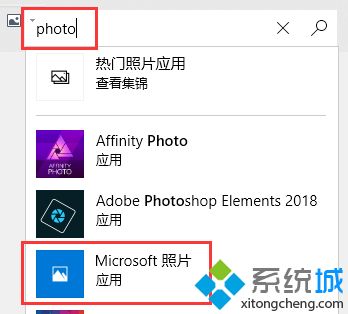
电影和电视:
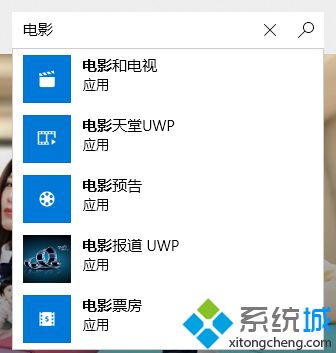
相机:
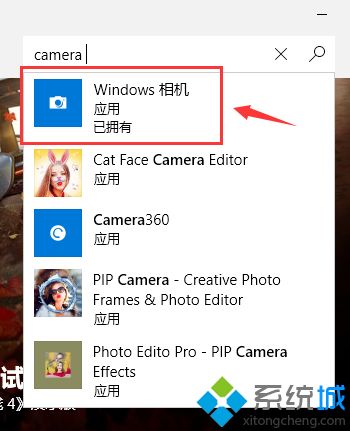
四、通过以下工具卸载和重装:
10AppsManager.zip
点击对应的软件是单独卸载,点击左下角的Reinstall是卸载重装所有自带应用,如下图:
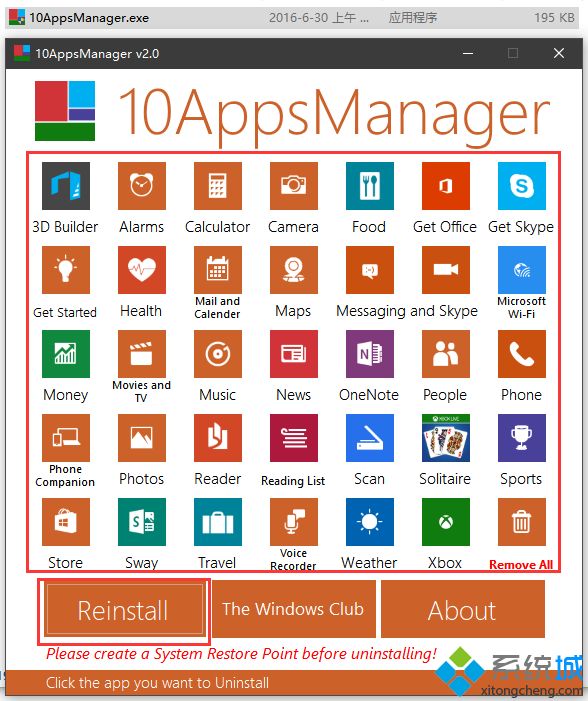
关于win10系统卸载和重装自带应用的详细步骤分享到这里了,如果朋友们遇到类似的情况,不妨根据此文的步骤来进行操作。
相关教程:电脑上从哪里卸载无用的文件我告诉你msdn版权声明:以上内容作者已申请原创保护,未经允许不得转载,侵权必究!授权事宜、对本内容有异议或投诉,敬请联系网站管理员,我们将尽快回复您,谢谢合作!










