windows10 ps cs6字体很小如何解决
ps是一款功能十分强大的图形设计软件,一直深受用户们的喜爱。不过,最近使用win10系统的用户反馈电脑中ps cs6字体很小,使用起来看的非常吃力,通过系统设置里面更改文本应用大小无效,该怎么办?下面,就随小编看看该问题的解决方法。
步骤如下:
1、按下【win+r】组合键打开运行,输入:regedit 点击确定打开注册表;
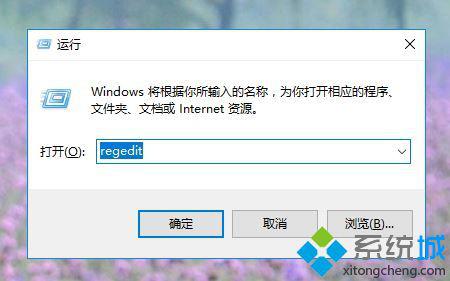
2、在注册表左侧依次展开:HKEY_LOCAL_MACHINE\SOFTWARE\Microsoft\Windows\CurrentVersion\SideBySide ;
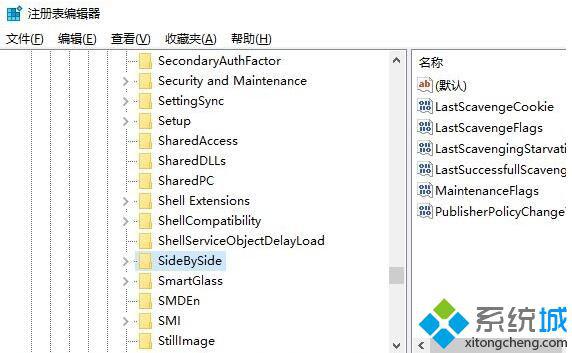
3、在右侧空白处单击鼠标右键,选择【新建】>【DWORD(32位)值】,命名为 PreferExternalManifest ;
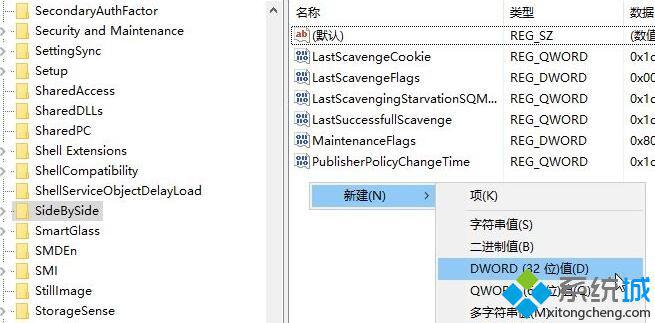
4、双击PreferExternalManifest,将数值数据修改为“1” 点击确定保存;
5、在桌面新建一个文本文档,打开后将下面代码复制进入;
<?xml version="1.0" encoding="UTF-8" standalone="yes"?>
<assembly xmlns="urn:schemas-microsoft-com:asm.v1" manifestVersion="1.0" xmlns:asmv3="urn:schemas-microsoft-com:asm.v3">
<dependency>
<dependentAssembly>
<assemblyIdentity
type="win32"
name="Microsoft.Windows.Common-Controls"
version="6.0.0.0" processorArchitecture="*"
publicKeyToken="6595b64144ccf1df"
language="*">
</assemblyIdentity>
</dependentAssembly>
</dependency>
<dependency>
<dependentAssembly>
<assemblyIdentity
type="win32"
name="Microsoft.VC90.CRT"
version="9.0.21022.8"
processorArchitecture="amd64"
publicKeyToken="1fc8b3b9a1e18e3b">
</assemblyIdentity>
</dependentAssembly>
</dependency>
<trustInfo xmlns="urn:schemas-microsoft-com:asm.v3">
<security>
<requestedPrivileges>
<requestedExecutionLevel
level="asInvoker"
uiAccess="false"/>
</requestedPrivileges>
</security>
</trustInfo>
<asmv3:application>
<asmv3:windowsSettings xmlns="http://schemas.microsoft.com/SMI/2005/WindowsSettings">
<ms_windowsSettings:dpiAware xmlns:ms_windowsSettings="http://schemas.microsoft.com/SMI/2005/WindowsSettings">false</ms_windowsSettings:dpiAware>
</asmv3:windowsSettings>
</asmv3:application>
</assembly>
6、点击左上角 文件--另存为,文件名命名为photoshop.exe.manifest,保存类型选择“所有文件”,最后点击保存;
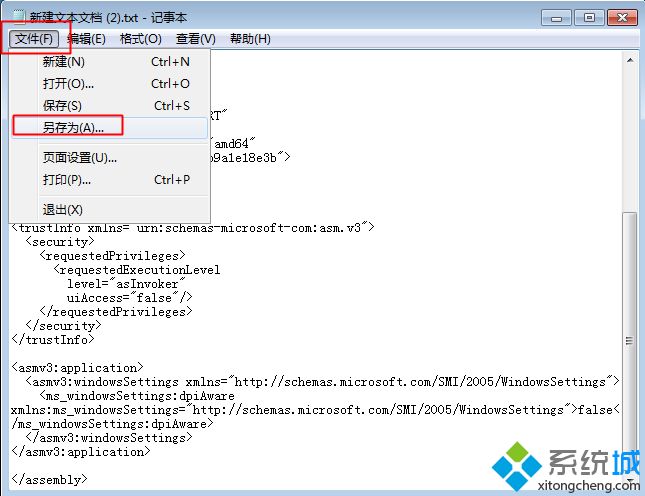
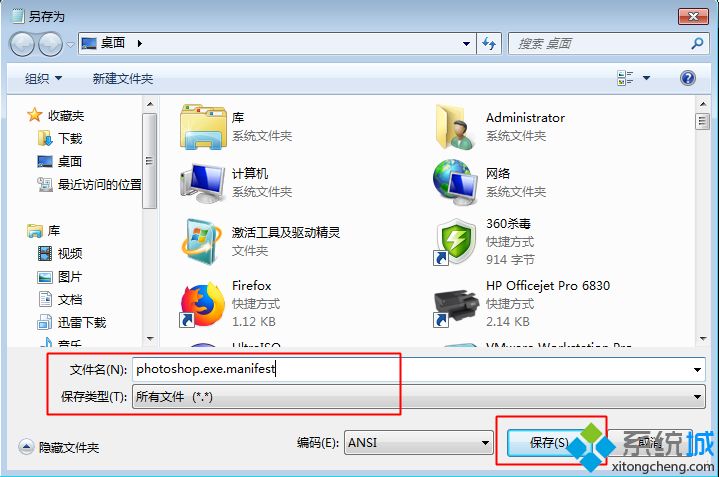
7、找到sp的安装目录,将“photoshop.exe.manifest”复制进入,完成后重新打开ps即可看到效果!
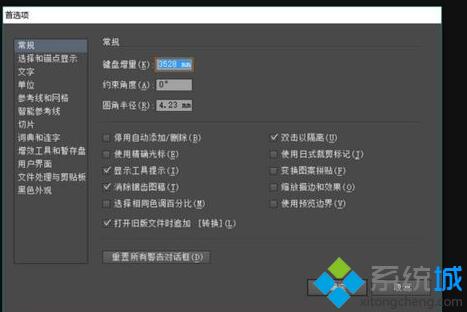
windows10 ps cs6字体很小的解决方法就为大家介绍到这里了。若是你也有同样需求的话,不妨也动手操作看看吧!
相关教程:ps如何调节字体大小ps界面字体太小 win10ps艺术字制作我告诉你msdn版权声明:以上内容作者已申请原创保护,未经允许不得转载,侵权必究!授权事宜、对本内容有异议或投诉,敬请联系网站管理员,我们将尽快回复您,谢谢合作!










