win10日历无法同步怎么办_win10日历无法同步的解决方法
很多用户在生活中都会使用到日历,能给自己更好的规划和时间概念。但有的用户却表示自己的win10正式版电脑出现了日历无法同步的情况,不知道怎么解决,那win10日历无法同步怎么办呢?下面本文就来为大家分享关于win10日历无法同步的解决方法。
解决方法如下:
1、按下“win+R”打开“运行”。
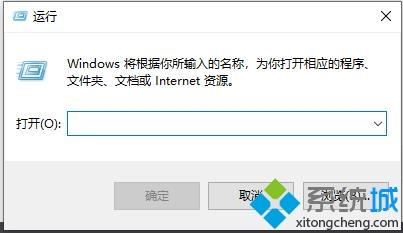
2、在运行里输入“Powershell”点击“确定”。
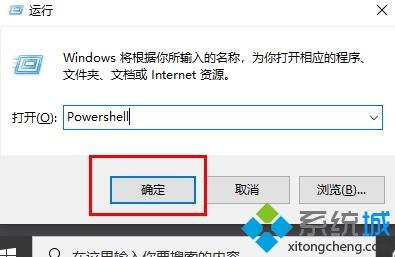
3、打开“命令提示符窗口”。
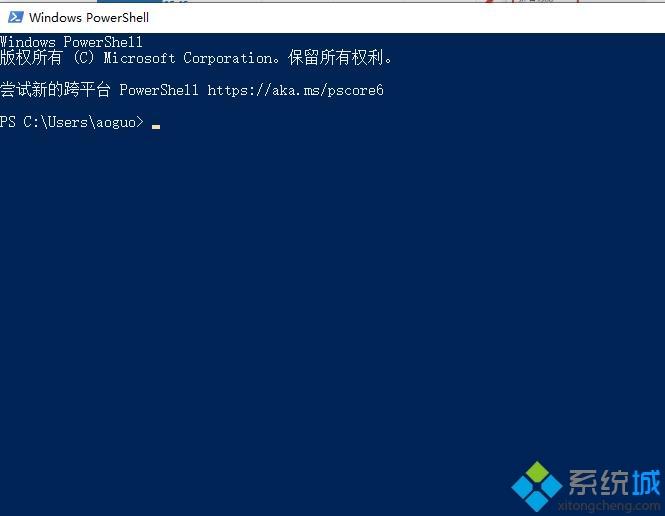
4、在窗口输入Get-appxprovisionedpackage –online | where-object {$_.packagename –like “*windowscommunicationsapps*”} | remove-appxprovisionedpackage –online代码。
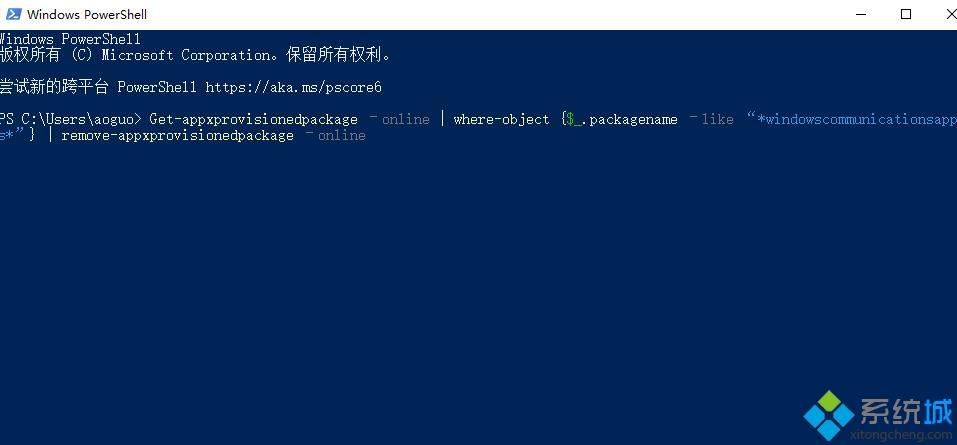
5、运行完成后重新在应用商店下载“日历”打开就可以完成同步了哦~
以上就是关于win10日历无法同步的解决方法啦,有出现同样情况的可以按照上面的方法来解决哦。
我告诉你msdn版权声明:以上内容作者已申请原创保护,未经允许不得转载,侵权必究!授权事宜、对本内容有异议或投诉,敬请联系网站管理员,我们将尽快回复您,谢谢合作!










