Win7系统怎么禁用remote registry服务|Win7系统禁用remote registry服务的方法
本教程小编和大家分享Win7系统禁用remote registry服务的详细步骤,用win7系统的过程中,打开任务管理器发现很多服务和进程都在运行,其实这些进程都用不到,运行只会占用内存空间。例如remote registry服务是一项使远程用户能修改这次计算机上的注册表设置的服务,能够加强系统的安全性。一些用户觉得没什么作用,想要禁用,这该如何操作?下面看看详细步骤内容。
具体方法如下:
1、点击开始菜单,选择打开运行窗口,打开后在框内输入“services.msc”,点击“确定”;
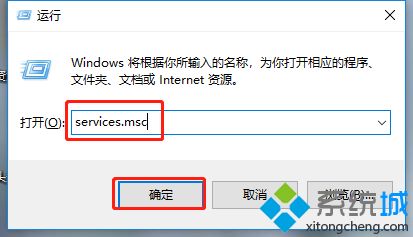
2、在服务的右侧窗口中,找到“remote registry”选项,双击打开;
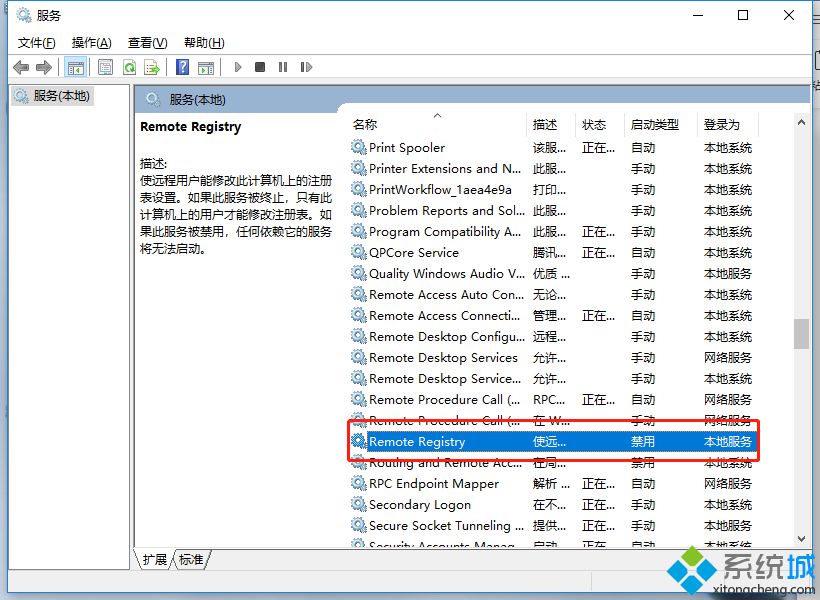
3、此时会弹出它的属性窗口,将“启动类型”修改为“禁用”,点击“应用——停止——确定”;
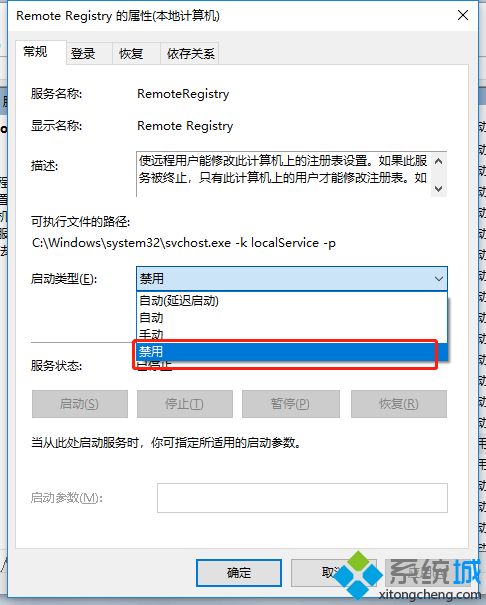
4、最后将计算机重启即可。
关闭remote registry服务没有什么害处,不会对其他服务产生影响,有需要的小伙伴一起看下Win7系统禁用remote registry服务的操作方法。
我告诉你msdn版权声明:以上内容作者已申请原创保护,未经允许不得转载,侵权必究!授权事宜、对本内容有异议或投诉,敬请联系网站管理员,我们将尽快回复您,谢谢合作!










